 |
Members Area |
|
- Operating System Settings Currently a Windows operating system is required to run Genesis. On MacOS or Linux, you can use a virtual machine running Windows. See Trent!'s guide How to Minimize Your Bot. Right click Desktop and select 'Display settings', and set 'Change the size of text, apps and other items': 100% & just below that Windows screen resolution must not be higher than the resolution of your hardware, it will say 'Recommended' next to the resolution of your hardware. Also don't use custom aspect ratios.  If you are not using a virtual machine, having multiple monitors has the potential to interfere with the bot. You will either need to de-activate your extra monitor(s) (from Windows display settings), or use a virtual machine as per the guide above. If running game through web browser, Browser zoom: 100%
- OSRS If using the OSRS Genesis environment, you must set RS to Fixed Mode. If using OSRS-Resizable environment, you must set RS to Resizable - Classic and turn transparent menus off It is recommended to use either the default client or Runelite. Data Orbs: On (the orbs next to map, that show HP, Prayer, and Run Energy) It's also highly recommended to have roofs off (under Advanced Options), zoom at default (right-click mouse icon left of zoom bar and select "Restore Default Zoom"), and game brightness set to Max. If using RuneLite, go to configuration  Disable the following: GPU, Mouse Tooltips, Camera, Ground Items, Interface Styles, Inventory Grid, Inventory Viewer, Item Charges, Item Identification, Item Prices, Item Stats, Stretched Mode, Tile Indicators, and World Map.
- RS3 Retro Log in to the game, then click 'Cog/Gear' to open options menu.  Select dropdown menu option Load Layout -> Retro  Return to the options menu, then click Settings and set the following: Gameplay -> Interfaces -> Game Interaction 1. Mouseover text: OFF  Gameplay -> Interfaces -> Appearance 1. Lock interface customisation: ON 2. Hide title bars when locked: ON 3. Transparency: OFF  Graphics 1. Manual Setup: MIN 2. Brightness: MAX 3. Draw Distance: Medium/High/Ultra 4. Interface Scaling: 100% 5. Mouse-Over Entity Highlights: OFF  Miscellaneous 1. You should not have any overlays, buffs, etc. that overlap or cover up any of the interfaces, especially not the edges of them. 2. You should only have 1 action bar. 3. You should not have additional interfaces (such as additional inventories, etc.) 4. Do not use Legacy Interface Mode, or Skin (the brown GUI, use the default dark blue GUI) It is highly recommended to set graphics to Minimum, which helps performance and makes it easier for the bot to read the screen. |